1.Use the Extended LDD Theme
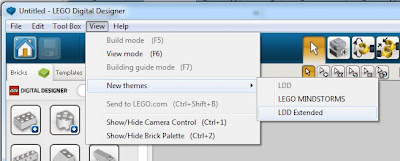 LDD provides three "themes": Lego Digital Designer, Lego MINDSTORMS, and Extended Lego Digital Designer. What these themes do is determine how the different pieces are displayed in the brick selector on the left hand side of the screen. The Lego MINDSTORMS shows only bricks available in MINDSTORMS (basically programmable robotic Lego sets). I haven't played with these theme much at all, so that's all I will say about that. The regular LDD theme shows all the bricks available in all of their available color and paint patterns. So if you want a black 2x2 brick, you look through the list of all the colors and find the black one. The Extended LDD theme shows all available bricks by type, and leave it up to you to pick the color, or paint the color later. What this means is with the extended theme, there's far fewer bricks to search through to find the one you are looking for. I found that just by enabling Extended, my computer ran much smoother (there's less work for it to do) and it was easier to find things without having to scroll through a multitude of brick color combinations.
LDD provides three "themes": Lego Digital Designer, Lego MINDSTORMS, and Extended Lego Digital Designer. What these themes do is determine how the different pieces are displayed in the brick selector on the left hand side of the screen. The Lego MINDSTORMS shows only bricks available in MINDSTORMS (basically programmable robotic Lego sets). I haven't played with these theme much at all, so that's all I will say about that. The regular LDD theme shows all the bricks available in all of their available color and paint patterns. So if you want a black 2x2 brick, you look through the list of all the colors and find the black one. The Extended LDD theme shows all available bricks by type, and leave it up to you to pick the color, or paint the color later. What this means is with the extended theme, there's far fewer bricks to search through to find the one you are looking for. I found that just by enabling Extended, my computer ran much smoother (there's less work for it to do) and it was easier to find things without having to scroll through a multitude of brick color combinations.2.Use the Search Bar
You'll find that the more you use LDD, the more quickly you'll be able to navigate to the exact piece you're looking for. However, some pieces are just plain hard to pick out of the huge lineup of available bricks. To aid with this problem, a handy little search bar has been included at the top of the brick panel. As you use pieces, try to recall what they're named so you can go right to them from the search bar. For example, let's say I'm looking for the Yoda minifig head. I can either search through the huge section of minifig accessories until I spot the tiny head, or I can type "yoda" in the search bar and go directly to it. This is a huge time saver.
3.Learn the Camera Control Shortcuts
It's kind of hard to work on a model if you don't know how to view it from the proper angle. LDD provides some camera controls on the screen for rotating the model and zooming in and out, but I don't use those. In fact, I usually turn those off so they don't get in the way. I use the mouse for almost everything related to the camera, and here's what I use:
- Holding down the right mouse button while moving causes the camera to rotate left/right and up/down around a focal point while maintaining the same distance. In some programs, this is called orbiting.
- Holding down Shift and the right mouse button while moving causes the model to pan or shift up/down and left/right. This is great for fine adjustments or when you want to look at one end or the other of a long model.
- The mouse wheel zooms in and out on the current focal point.
- If you hover over a brick on the model and click the right mouse button, this causes the focal point to shift to that brick. In other words, the camera will switch so that the brick you right clicked on will be in the center of your view. This is my favorite command and it's not even listed in the manual for some odd reason.
In my opinion, this is the best possible way to learn how to use LDD, MLCad, or any other Lego based design program. Take an old set of Lego instructions from a set that you own, and try to build that model on your computer. If you don't have any handy, Lego.com has a huge stash of instructions in pdf format right here. I probably pieced together a dozen or so of the Star Wars and Architecture models using the online pdfs, and doing so gave me a good feel of LDD's capabilities and limitations.
Hopefully you will find these tips useful. Stay tuned and I will be posting additional tips, tricks, and tutorials in the near future.







